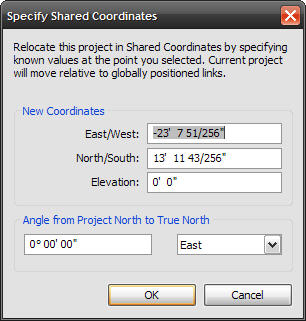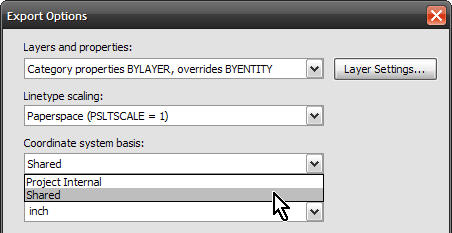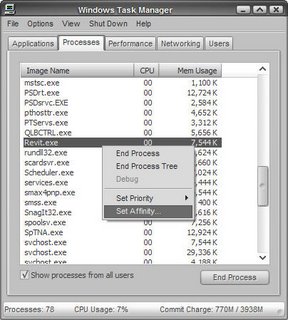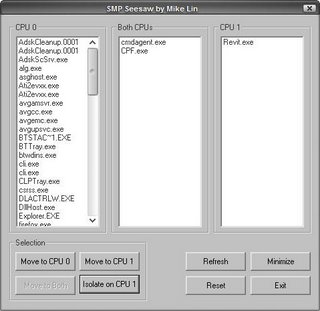Worksets are one of the most powerful, yet most loathed parts of Revit. Worksets allow users to open and checkout portions of the project, allowing multiple people to work on a project. Up until release 8.1, the workset process was painful and required a lot of attention and maintenance.
The pre-8.1 process required someone to create a workset structure and then continually modify the structure as the project progressed. Workset users would need to make sure everything went to the right workset, that they didn't check out to many worksets, and then the most irritating thing... element borrow requests. Whenever someone wanted to work on something in the project that was in a workset someone else had checked out, they had to submit a borrow request and then wait for the other person to grant/deny permission.
Well, fortunately all of this changed in 8.1, but many users of Revit aren't aware of it. In 8.1 the Revit developers introduced a new concept that allowed on demand element borrowing. This new process allowed the software to control borrow requests automatically. This allows anyone to work on elements on any workset. So how does this work?
The setup of worksets is the same. Someone can create a structure of worksets to store elements in. The main difference is to not check out any worksets. Users should only open worksets, but not check them out for editing. If no one has a workset editable, then Revit will manage element borrow requests automatically.
All of the objects will show a puzzle piece icon when you select the object. This puzzle piece means that the element is on a workset that you do not have open for editing. Once you try to change the element, whether its by moving, deleting or changing its properties, Revit will check the central file and communicate with other users that have the project open. If none of the other users have changed that element, Revit automatically grants you permission to borrow that element. If the element has already been borrowed by someone else, Revit will pop up a dialog box saying that the element is already in use by another user and that they would need to relinquish the element before you can change it. To relinquish, you just save to central and all borrowed elements are relinquished.
With this new way of working with worksets, projects are now very scalable to the number of people that can work on a project at once. Since Revit does the element borrowing in the background, most users can work on a project without having to worry about worksets. I have even seen projects where the entire project is done with all elements in one workset.
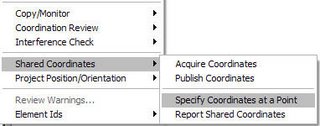
 Choose the end point of the line in the CAD file that starts at 0,0.
Choose the end point of the line in the CAD file that starts at 0,0.