What is PDQ?
PDQ Deploy and PDQ Inventory (by Admin Arsenal) are a pair of applications that
allow BIM Mangers, IT Admins, etc to deploy software and files silently across
many PCs as well as keep an inventory of all the PCs software, hardware, and
more. The programs do not require any pre-installation of software on the PCs
and can install just about anything most companies need across a single office
or multiple offices.
My Setup
My company currently uses PDQ to inventory well over 400 PCs
and pushes deployments across 7 offices in 2 countries. We use PDQ inventory to
track which PCs have which versions and service packs of all software applications,
then use PDQ Deployment to automatically push updates to them. We also use PDQ
to push out new versions of applications as they become available. Lastly, we
use PDQ to deploy suites of applications to new systems within the company,
gone are the old days of having a system image with everything installed.
PDQ Inventory
PDQ Inventory can tie into your Active Directory (AD) to
quickly learn about all of the PCs within your company. My company has PCs in
an AD container system like in the image below. By having PCs grouped based on office
and whether it is a desktop/laptop/conference room/server, allows us to only
inventory the PCs we want to use for deployments. We do not currently use PDQ
Inventory or Deploy for servers.
PDQ Inventory is used to create reports about which systems have which software as well as the version of the software. These reports are easy to build using the built-in report creator.
PDQ Inventory also has what are called “collections”. The collections are live reports of PCs that meet the criteria of the collection. For instance in the next image, it shows all the PCs that have an Autodesk product installed, then the PCs that have Revit 2016 installed, and finally the PCs in each office that have Revit 2016 installed. These collections can be used as a source of PCs that PDQ Deployment can use to deploy a package to.

PDQ Deploy
PDQ Deploy allows you to create packages of applications, patches, and settings than you can then push remotely and silently to any number of PCs.Creating a package in PDQ Deploy is as easy as specifying the msi, exe, bat, etc file that you want to deploy. By combing several steps (see image) you end up with a full blown package like the image below for Revit 2016, Dynamo, several addins, ini files and updates.
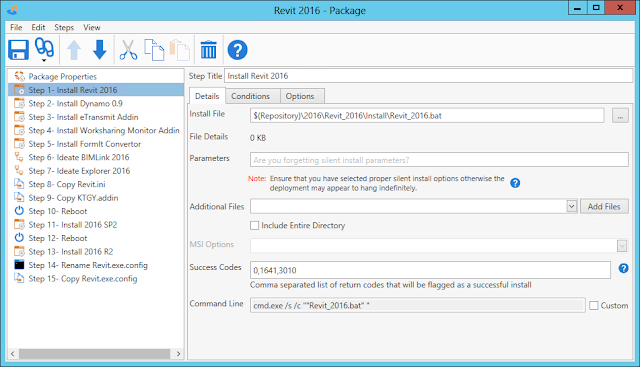
Once you have a package built, you choose the PCs to push the package to. This can be from Active Directory, from a collection in PDQ Inventory, or even from a text file. We typically push out to about 10 PCs at a time. For PCs in other offices, we use a DFSR share to replicate all of the installation files to each office. Then the packages use a DFS namespace that is identical in each office to do the install from.
Here is the output for a package that installs AutoCAD Architecture 2016 (w/ SPs and hotfixes), uninstalls all pre-2015 Autodesk software on the PC, installs Revit 2016 (w/ addins, updates, ini files, etc), and Bluebeam PDF.

Conclusion
There are lots of other features that I won't touch on that include scheduling, automatic (start install when computer comes on), pre-made packages, and lots more.
The pair of applications have saved us countless hours for deploying software that the savings are probably immeasurable. If you want to try this out, the company has trial versions available. And if you have more questions about how we use it, please feel free to leave a comment.






Hi,
ReplyDeleteCould you provide a snapshot of the setup to install revit updates, uninstall older Revit BDSP associated applications/ add-ins?
Troy, I too have found PDQ Deploy the most useful piece of software I have ever purchased. The ROI is almost instant!
ReplyDeleteI too now need to uninstall some previous AutoCAD and Revit versions. I would like to use PDQ Deploy to accomplish that but I'm still unsure even after watching the Admin Arsenal videos on the specifics for the Autodesk products. Could you post an image of the command window string you are using as a guide?
Thanks
Tom
Tom, below is the command that uninstalls ACA 2014. It can be modified for any other Autodesk product by changing the product GUID, everything after /X{. I used PDQ Inventory to find the product GUIDs by going into a system's application list. Every Autodesk application shows its product GUID in the uninstall column. Some of them show a different uninstall command, but the one below works best.
DeleteMsiExec.exe /qn /norestart /X{5783F2D7-D004-0000-0102-0060B0CE6BBA}